How to Sync LinkedIn with Your CRM
Syncing LinkedIn with your CRM saves time, eliminates manual data entry, and improves your sales process. By integrating LinkedIn Sales Navigator, you can automatically transfer prospect details, log LinkedIn interactions, and enhance lead scoring directly within your CRM. Supported platforms include Salesforce, HubSpot, and Microsoft Dynamics 365, but you'll need a LinkedIn Sales Navigator Advanced Plus subscription to enable these features.
Key Benefits:
- Automatically sync LinkedIn data to your CRM.
- Log LinkedIn interactions (messages, profile views) in your CRM.
- Use LinkedIn insights for better lead scoring.
- Avoid duplicate outreach with shared CRM records.
Requirements:
- Advanced Plus license for LinkedIn Sales Navigator.
- Compatible CRM: Salesforce, HubSpot, or Microsoft Dynamics 365.
- Admin permissions for setup.
Setup Summary:
- Install the LinkedIn Sales Navigator app within your CRM.
- Follow CRM-specific setup instructions for Salesforce, HubSpot, or Dynamics 365.
- Ensure user permissions and compliance with data privacy policies.
For smaller businesses, tools like Leadsforge offer a simpler alternative for LinkedIn prospecting and CRM management, starting at $49/month with 2,000 credits.
Quick Tip: Clear browser cache and test in private mode if you face setup issues.
Getting Started: Requirements and Supported Platforms
Before diving into LinkedIn Sales Navigator integration, make sure your subscription and CRM platform meet the necessary requirements. While specifics can depend on your CRM, there are a few universal essentials to consider.
Required Licenses and Subscriptions
To integrate LinkedIn Sales Navigator with your CRM, you'll need the Advanced Plus license. This feature isn't included with the Core or Advanced plans, so an upgrade to Advanced Plus is necessary for automatic data syncing.
The Advanced Plus plan comes with custom pricing. For a quote tailored to your team, it's best to contact LinkedIn's sales team and request a demo.
If you're a Microsoft Dynamics 365 user, you can access Advanced Plus through the Microsoft Relationship Sales subscription. This bundle combines Dynamics Sales Enterprise with LinkedIn Sales Navigator Advanced Plus, offering a streamlined and cost-effective package.
Without the Advanced Plus plan, you'll need to handle data entry manually, which can be time-consuming.
| Feature | Core | Advanced | Advanced Plus |
|---|---|---|---|
| CRM Integration (Salesforce, HubSpot, Dynamics) | - | - | ✓ |
| Lead / Contact Creation (write to CRM) | - | - | ✓ |
| CRM Embedded Profiles (view LinkedIn data in CRM) | - | - | ✓ |
| ROI Reporting (custom) | - | - | ✓ |
Compatible CRM Platforms
LinkedIn Sales Navigator Advanced Plus officially integrates with three major CRM platforms: Salesforce, HubSpot, and Microsoft Dynamics 365.
- Salesforce: This integration works seamlessly with Salesforce Sales Cloud and Service Cloud. It allows you to sync LinkedIn data with both standard and custom lead, contact, and account records.
- HubSpot: Whether you're using HubSpot's free CRM tier or a paid Sales Hub subscription, this integration helps enrich your records or create new ones directly from LinkedIn Sales Navigator.
- Microsoft Dynamics 365: Thanks to Microsoft's ownership of LinkedIn, Dynamics 365 users enjoy a deeply integrated experience with advanced features.
For other CRMs like Pipedrive, Zoho, or Monday.com, direct integration with LinkedIn Sales Navigator isn't available. In these cases, you'll need to rely on manual data exports or third-party tools to bridge the gap.
Once you've confirmed your license and CRM compatibility, the next step is to check user permissions and data privacy compliance.
User Permissions and Data Privacy Requirements
Before setting up the integration, ensure you have administrative access to both LinkedIn Sales Navigator and your CRM. Additionally, review your organization's data privacy policies to confirm that syncing LinkedIn-sourced data aligns with compliance standards.
Step-by-Step Guide: How to Connect LinkedIn with Your CRM
Before diving into the integration process, make sure two things are in order: confirm that your LinkedIn Sales Navigator license is active and check that your CRM is compatible. These steps are crucial to ensure a smooth connection process.
Connecting LinkedIn Sales Navigator to Your CRM

The main task involves installing an app package within your CRM, which will embed LinkedIn data directly into your workflows. To avoid any hiccups, log into both your CRM and LinkedIn Sales Navigator accounts in the same browser session. Also, ensure you have administrative permissions. If you lack the necessary access, reach out to your IT team or CRM administrator for assistance.
Once you're ready, follow the CRM-specific setup instructions below.
Setup Instructions for Different CRMs
Salesforce Integration
To integrate with Salesforce, you'll need a qualifying account (Enterprise, Performance, Unlimited, or Developer) and access to LinkedIn Sales Navigator.
- Log into your Salesforce account and use the Quick Find search box to locate "LinkedIn Sales Navigator."
- Go to the LinkedIn Sales Navigator AppExchange Package tab and click "Install." When prompted, select "Get it Now."
- Choose "Install in This org" and click "Install Here." Agree to the terms and conditions, then confirm the installation.
- Configure user access by selecting Admin Only, All Users, or specific profiles.
- When the installation finishes (you'll either see "Installation Complete" or receive an email confirmation), adjust the settings to fit your team's workflow.
HubSpot Integration
HubSpot offers a streamlined integration process, but you’ll need a Sales Hub Professional or Enterprise seat and a LinkedIn Sales Navigator Advanced Plus account. Each user must set up the integration individually.
- Log into HubSpot and click the Marketplace icon in the top navigation bar, then select HubSpot Marketplace.
- Search for the LinkedIn Sales Navigator app.
- Click "Install app" in the upper right corner. The installation typically takes only a few minutes.
Microsoft Dynamics 365 Integration
For Microsoft Dynamics 365 users, the integration is seamless, especially if you have the Microsoft Relationship Sales subscription, which bundles Dynamics Sales Enterprise with LinkedIn Sales Navigator Advanced Plus. The integration is built into Dynamics 365 as a native feature.
- Access the LinkedIn Sales Navigator settings through the Dynamics 365 admin center.
- Follow the guided setup process provided within the platform.
If you run into any issues, check out the troubleshooting tips below.
Fixing Common Problems
Even with a successful setup, occasional issues may arise. Here’s how to tackle the most common ones:
Permission Errors
If you encounter permission errors, double-check that you have administrative rights in both your CRM and Sales Navigator. Persistent issues may require help from your IT team.
Missing Features After Installation
If LinkedIn data isn’t showing up in your CRM, it could be due to user-level authentication requirements. Each user may need to connect their LinkedIn Sales Navigator account within the CRM. To do this, go to the connected apps section in your CRM, find LinkedIn Sales Navigator, and complete the authentication process.
Sync Failures
Sync issues often occur when LinkedIn profiles don’t match existing CRM records. To avoid this, consider creating new CRM records directly from LinkedIn Sales Navigator instead of trying to match incomplete or outdated records. Also, review your CRM’s data validation rules to ensure they’re not blocking required fields.
Browser and Cache Issues
Sometimes, browser settings or cached data can interfere with the integration. Clear your browser cache and try testing the integration in an incognito or private browsing window. This can help identify whether browser extensions or stored cookies are causing the problem.
What Data Gets Synced and How It Improves Workflows
When you integrate LinkedIn Sales Navigator with your CRM, it syncs essential profile and company details directly from LinkedIn. This integration keeps your records current, simplifies prospect research, and equips your team with the insights they need to make informed decisions. By centralizing this critical data, it enhances your sales process, making it more efficient and enabling your team to focus on building meaningful connections and closing deals.
Leadsforge vs. Competitors: Better LinkedIn Integration
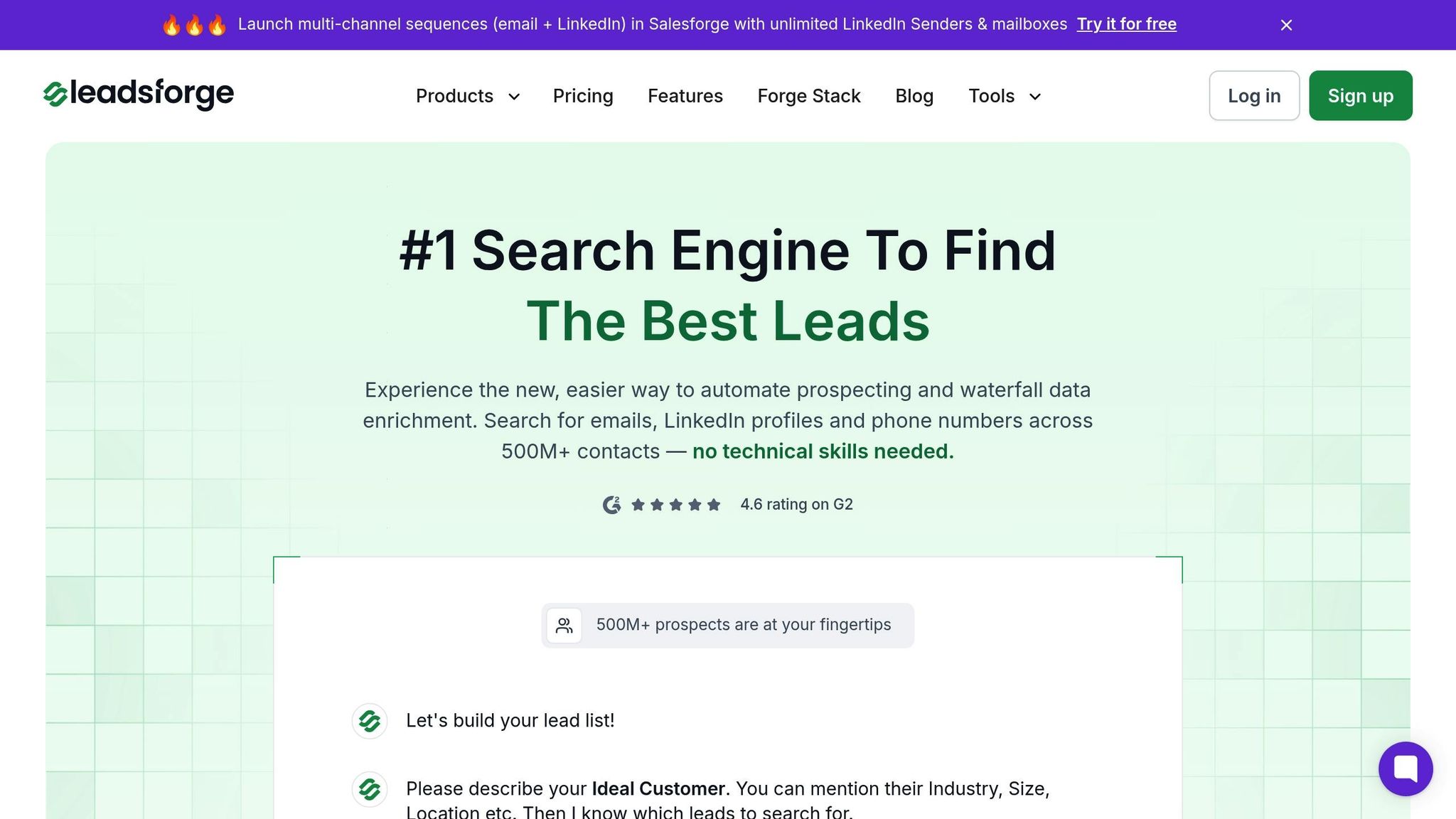
What is Leadsforge
Leadsforge transforms LinkedIn lead generation by making it faster and easier to find your ideal customers. Instead of spending hours on manual searches, you simply describe your target audience in plain English using the platform’s chat interface. From there, Leadsforge’s AI generates verified, targeted lead lists tailored to your needs.
But it doesn’t stop at basic contact details. Leadsforge enriches data by pulling together LinkedIn profiles, emails, and phone numbers. It also includes features like company followers and lookalike searches, helping you discover prospects similar to your best-performing clients.
What sets Leadsforge apart is its seamless integration within The Forge Stack - a suite of tools that includes Salesforge for outreach and Mailforge for email management. This ensures that your lead data moves effortlessly into your CRM, saving time and effort.
Comparing Different Tools
When it comes to LinkedIn integration tools, the main differences usually revolve around data accuracy, user experience, and pricing. Many tools require complicated setups and come with unpredictable costs. Leadsforge takes a different approach with a simple pricing model: its Essential Plan costs $49 per month and includes 2,000 credits that never expire. This eliminates the headache of manual prospecting and hidden fees.
This streamlined design makes Leadsforge a natural fit for enhancing your CRM integration process.
Why Choose Leadsforge for CRM Integration
Leadsforge simplifies the LinkedIn-to-CRM workflow, making it especially appealing for small and midsize businesses. Its user-friendly chat interface and real-time data verification ensure that leads are accurately integrated into your CRM, reducing bounce rates and improving overall efficiency.
Whether you want to download lead lists in various formats or sync directly with popular CRM platforms, Leadsforge adapts to your sales process. Plus, the platform offers weekly sessions to help users refine their outreach strategies, providing ongoing support to maximize results.
Conclusion: Improve Your Prospecting Workflow
Key Takeaways
Integrating LinkedIn with your CRM transforms prospecting by removing the hassle of manual data entry and ensuring your team always has up-to-date information. This seamless connection simplifies the journey from identifying leads to closing deals, cutting down on platform-hopping and improving the accuracy of your customer data.
The focus here is on automation and efficiency. With LinkedIn syncing, contact updates happen automatically, lead scoring becomes more precise, and your team can dedicate more time to building meaningful relationships. Pairing this integration with AI-driven tools takes it a step further, allowing you to identify and qualify prospects before they even land in your CRM.
Leadsforge makes LinkedIn prospecting and CRM management smarter and easier. Instead of manually searching LinkedIn and importing contacts one at a time, you can define your ideal customer profile, and the AI handles the rest - delivering verified lead lists directly to your CRM. This eliminates the common issue of losing valuable LinkedIn connections during the transition to your sales pipeline.
For just $49/month, the Essential Plan gives you 2,000 credits, predictable costs, and a user-friendly, chat-like interface that makes CRM adoption simple. With features like real-time data verification and automatic data enrichment, your team can focus less on cleaning up messy data and more on selling effectively.
Weekly strategy sessions provide an extra layer of value by helping you fine-tune your targeting as your ideal customer profile evolves. These sessions ensure that every lead entering your system offers maximum potential, keeping your prospecting workflow sharp and efficient.
FAQs
What are the benefits of connecting LinkedIn Sales Navigator to your CRM?
Integrating LinkedIn Sales Navigator with your CRM can simplify your sales workflow by syncing lead and account details automatically. This reduces the need for manual data entry, saving valuable time and ensuring your team has access to the latest information. With real-time updates, your sales team can have more informed and impactful conversations with prospects.
This connection also boosts data reliability by keeping contact records current and accurate. By blending LinkedIn's insights with your CRM, your team can work more efficiently, prioritize relationship-building, and focus on driving stronger sales results.
How do I integrate LinkedIn Sales Navigator with CRMs like Salesforce, HubSpot, or Microsoft Dynamics 365?
To connect LinkedIn Sales Navigator with CRMs like Salesforce, HubSpot, or Microsoft Dynamics 365, here’s what you need to do:
- Install the integration: For Salesforce, head to the AppExchange. If you're using HubSpot, activate the feature in the integration settings. For Microsoft Dynamics 365, navigate to the Business Management settings to set it up.
- Authenticate your accounts: Sign in to both LinkedIn Sales Navigator and your CRM to authorize the connection.
- Set up sync preferences: Decide which data - such as leads, accounts, or activities - you want to sync across the platforms.
This integration allows for smoother data sharing, streamlining prospecting and lead management. Tools like Leadsforge can take things a step further by creating and syncing highly targeted, verified lead lists directly into your CRM, saving you even more time and effort.
What makes the Advanced Plus license for LinkedIn Sales Navigator essential for CRM integration, and how does it differ from the Core and Advanced plans?
The Advanced Plus license for LinkedIn Sales Navigator takes things up a notch compared to the Core and Advanced plans by offering enterprise-level CRM integration. It connects seamlessly with platforms like Salesforce, Microsoft Dynamics 365, and HubSpot. With this integration, users can embed LinkedIn profiles directly into their CRM, create leads or contacts in just a few clicks, and even automate workflows.
These tools are game-changers for simplifying prospecting and sales processes. Without the Advanced Plus license, you miss out on this level of integration and automation, which can be a critical edge for teams aiming to boost CRM efficiency and close deals more effectively.
